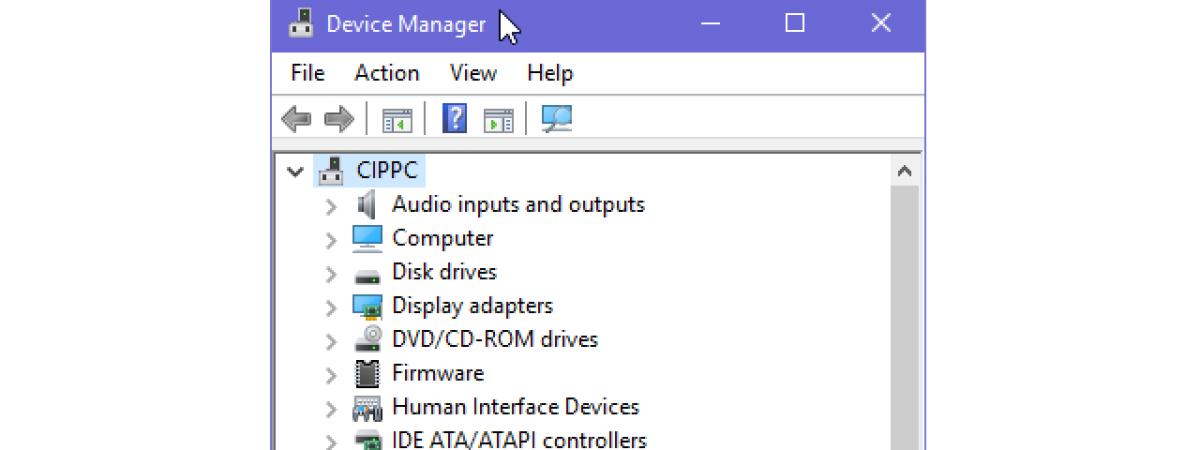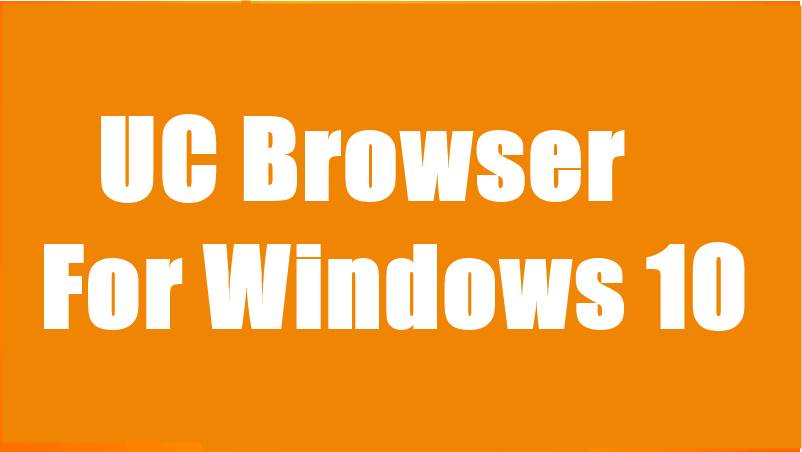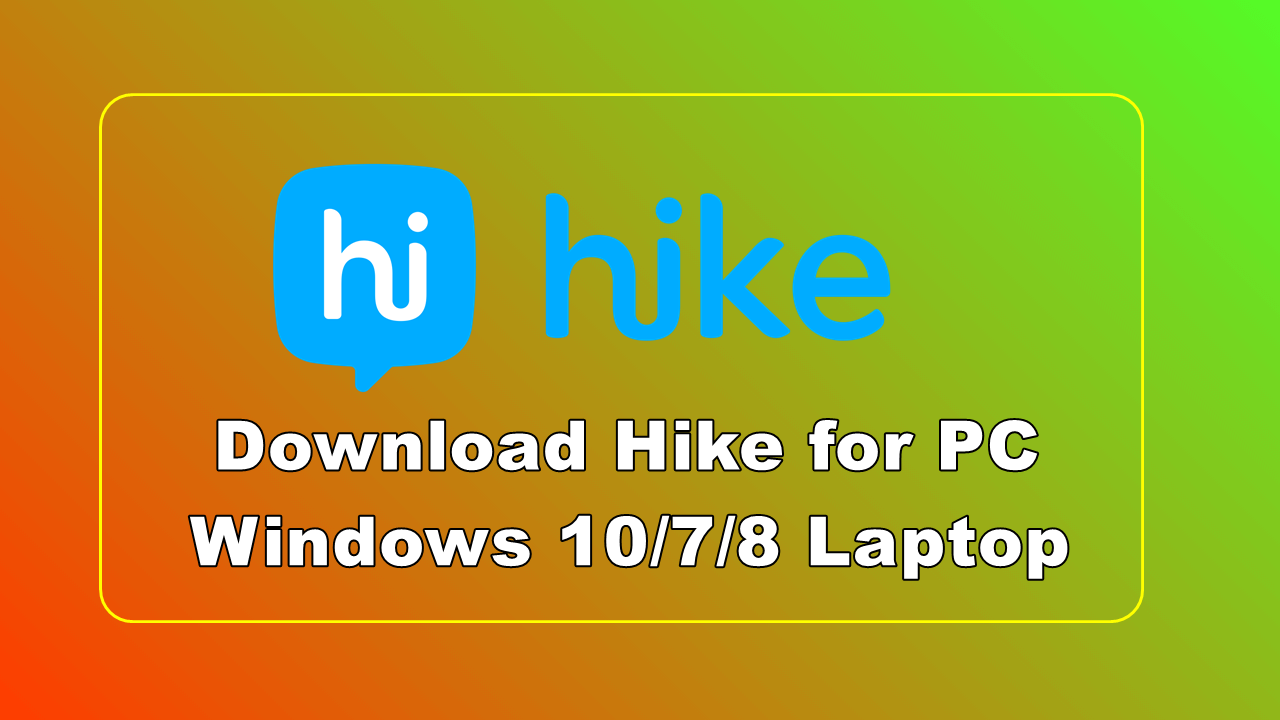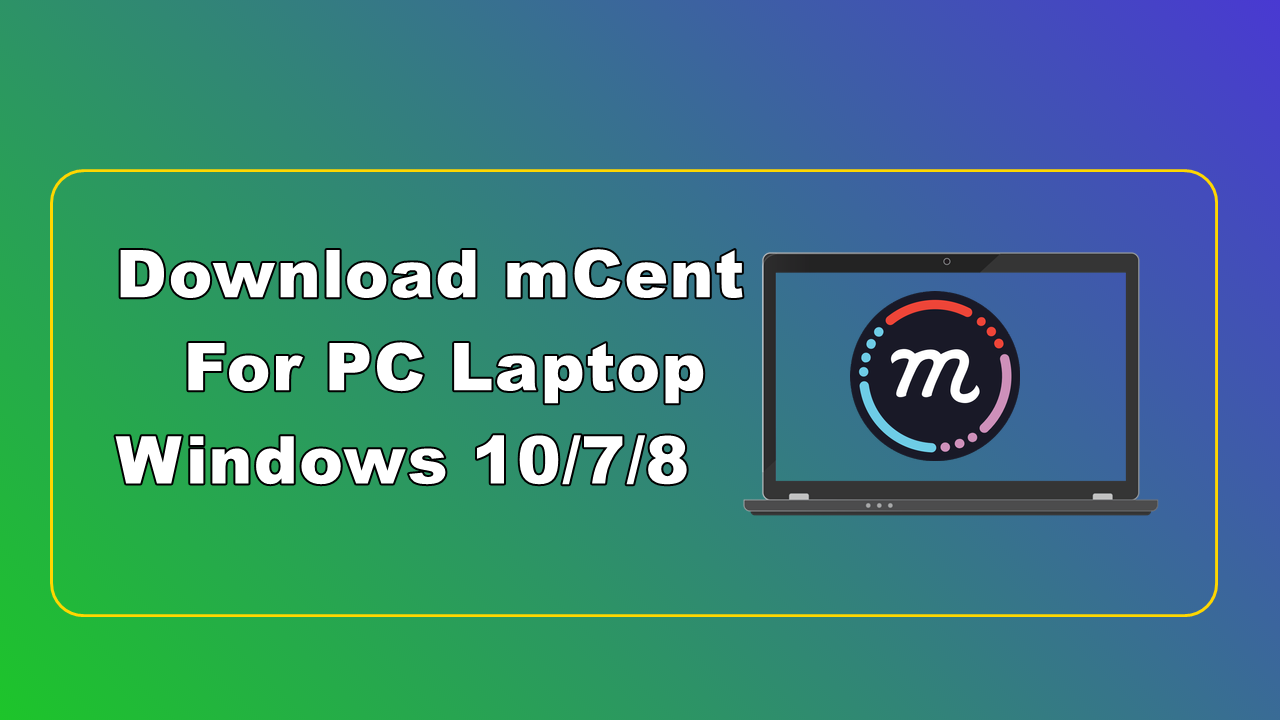We know shortcut boost our productivity , hence saves lot of our times. we generally create lot of shortcut in windows and paste them on desktop, taskbar etc.
Taskbar is also shortcut bar on which softwares and folders on left sides and battery, brightness shortcuts on right side. you can create device manager shortcut in windows 8 , 7 and 10.
Contents
Create Device Manager Shortcut in Window Desktop
There are many methods to access device manager via shortcuts. Some of them are detailed below how to create them for you.
1. Using right click create device manager shortcut
Step 1 : On your desktop press right click and hover on new and choose shortcut from pop-up menu, now you will box like below.
Step 2 : Now enter devmgmt.msc into the empty field and click next after that give name to this device manager shortcut which you want.
Step 3 : You can also change icon of this shortcut , Right click and select properties. now select shortcut tab after that click on change icon. Now choose your desired icon for device manager shortcut.
2. Open Device manager using CMD
If you do not wan to create shortcut then you can use this alternative method. Just go to start and type devmgmt.msc and press enter it will directly take you to device manager.
You can also search for dev man in windows search box.
3. Using Computer Icon
Just right click on My computer icon and click on manage. it will take you to computer management from there choose Device manager.
4. Create shortcut by drag and drop
You can create shortcut using drag and drop. Open control panel after that open Hardware and sound. now resize this window in small size and drag device manager now drop it on desktop.
Now you have successfully created shortcut for device manager. If you face any problem then you can tell us via commenting.