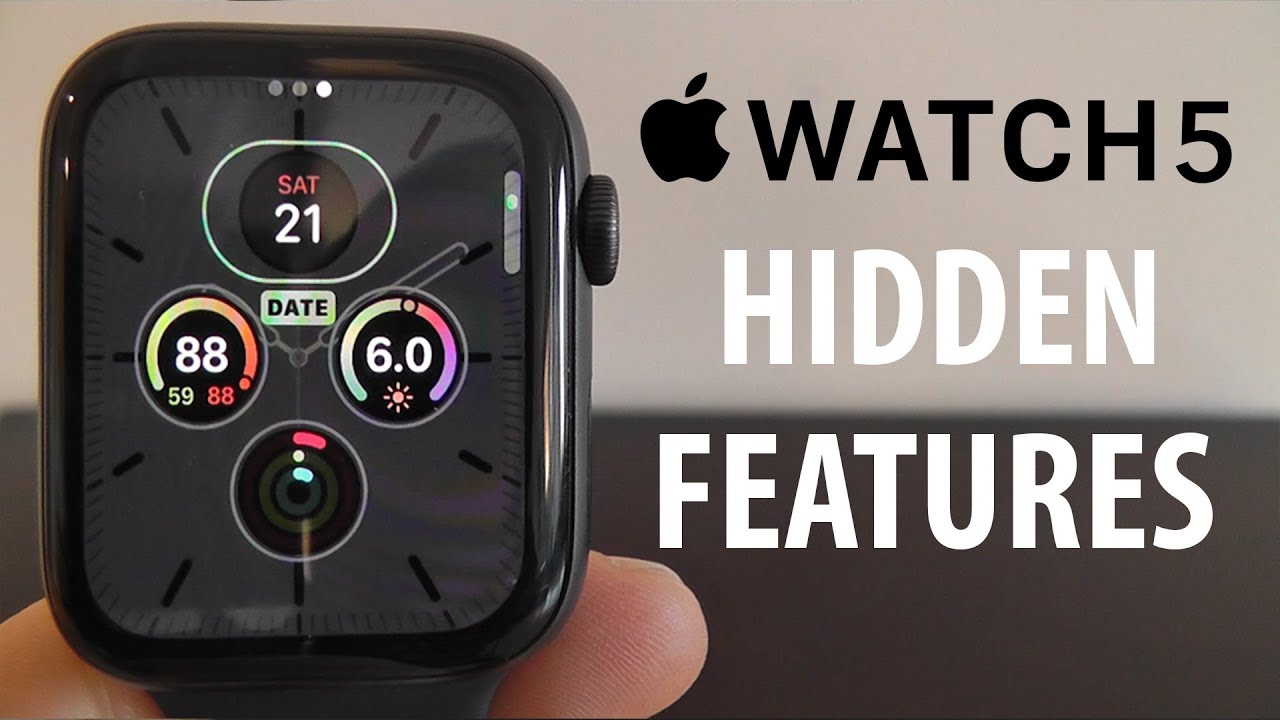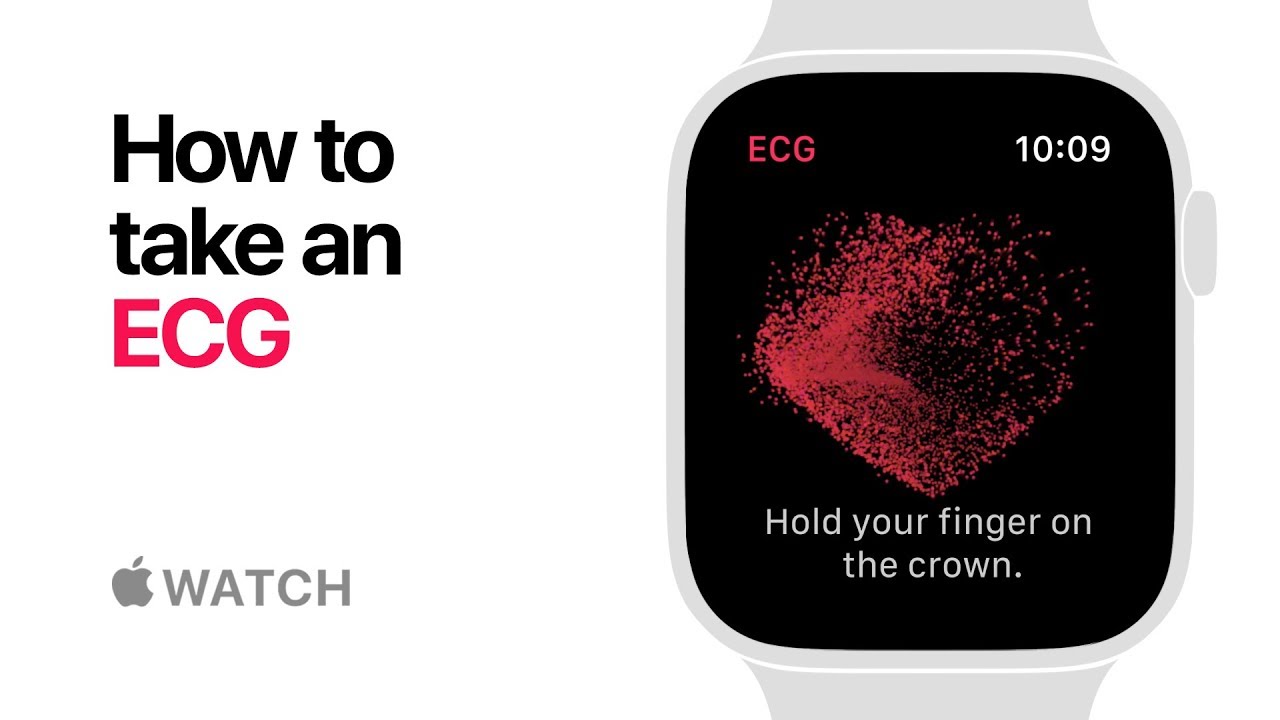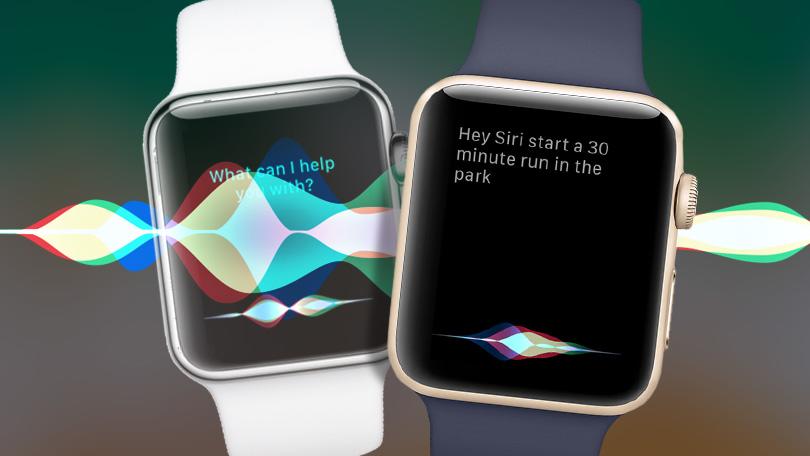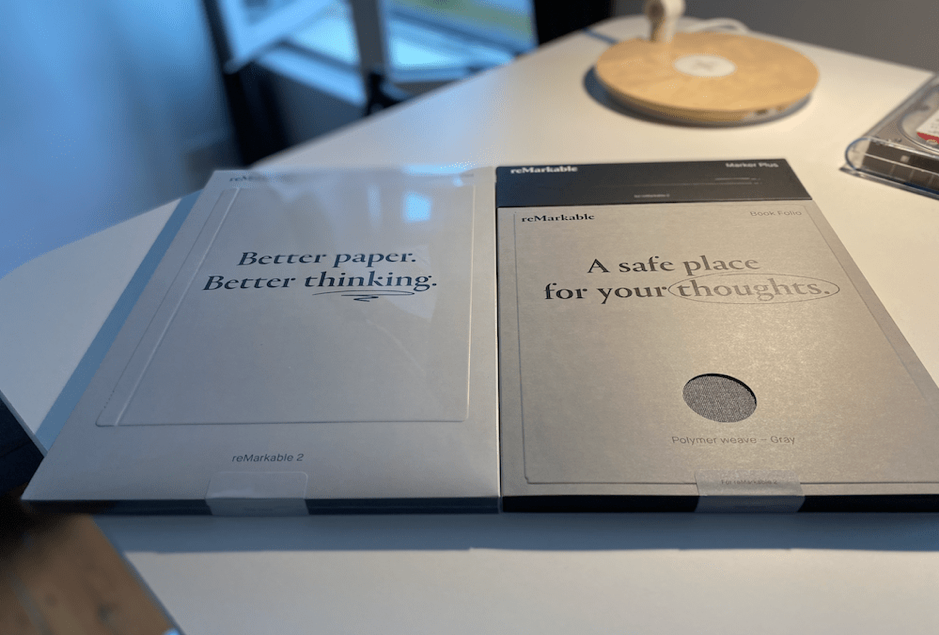The biosensors in today’s smartwatches make them more valuable. These little models keep a track of what is happening in your body. And heart-rate monitoring functionality is one of the best features that today’s smartwatches have. This applies to the latest Apple Watch Series 4. In addition to this, Apple has gone a step further by introducing electrocardiogram in its latest watch. This makes the latest Apple Watch the best among all due to its enhanced hear-rate monitoring feature. Apple has launched a series of watches making it difficult to choose one from it as each of them are unique in their own way. So, get a side by side Apple watch comparison and reach a conclusion.
A recent software update added the ability to the latest Apple Watch Series 4 to take electrocardiogram (ECG) readings. In addition to this, a couple of tweaks in the software will also allow older versions of the watch to sense irregular heart rhythms. This updates in the latest watch will help the users to know if something goes south. Introduced in September 2018 at its annual hardware event, the ECG features had been approved by the FDA.
However, if you do not have the latest device, there are plenty of other features that you can use. Let us have a look at some of the helpful features and how to use them.
Also Read – How To Remove icloud Activation Lock without password
Contents
Use The ECG App
Prior to you begin using the ECG app, you need to go through the set up process. This is done on the iPhone in the Apple Health App. The process needs going back and forth between the iPhone’s Health app, the iPhone’s Watch app, and the Apple Watch itself. But one thing that is relieving for the users is that once you are done with the setup process, you need not turn back again.
Apart from this, the Cupertino-based behemoth has many times specifically mentioned to use this feature if you feel that things are going south with your heart. The feature is not meant to be used for fun. Once you are done with the set up, it is pretty easy to take an ECG reading. All you need to do is follow the given steps below.
Step 1: Start by going to the ECG app on the Apple Watch.
Step 2: Keep your watch-wearing arm steady and hold the index finger of your other hand on the crown of the Apple Watch for almost 30 seconds.
Step 3: If you do not hold the index finger properly, the watch might warn you a number of times till you do it correctly.
Step 4: Once done, the app displays results right on the watch. That’s it. You are done for the day. As mentioned earlier, it is as easy as child’s play. If your heart rhythm is irregular, you will get a notification from the app.
Take Your Heart Rate
The heart-rate monitoring feature is omnipresent in all the watches by Apple. And you can use this feature very easily. All you need to do is follow the given below steps.
Step 1: Hold the Digital Crown to see the app display and search for the heart logo.
Step 2: Click it and the device will start detecting your heart rate.
Step 3: A graph will show your heart rate history at the top of the screen. Play with the Digital Crown to see differing screens. This will break down your heart rate information into walking and resting sections.
One thing to keep in mind is to make certain that the Apple Watch works on your wrist. Hence, be sure to keep it placed accurately on your wrist.
Read Also – How to Setup Gmail on iPhone [Step by Step guide]
Track A Workout
The Apple Watch is capable of tracking your workout whether you are on a run or headed to a gym. All you need to do is follow the given below steps.
Step 1: Tap the Digital Crown and tap on the green logo with the picture of a person running.
Step 2: Scroll through the catalog of workout that goes with your current activity. This includes everything from high-intensity interval training to yoga.
Step 3: Click on the three dots to open up separate tracking changes, for instance, your calorie count and time target.
Step 4: Click on card to begin tracking. Swipe left to control any music playing or swipe right to have a look at controls (such as start and stop).
One thing to take a note of is that the latest Apple Watch Series 4 has the feature of automatic workout recognition. If the device senses you are performing any kind of workout, it will warn you and recommend switching to a program made for workout tracking.
Also Read – Download Best stud finder apps
Track Your Steps And Close The Rings
The fitness tracking features in the Apple Watch makes it one of the best in the market. Once you have set up your Apple Health app, all you need to do is follow the given below steps.
Step 1: After setting up the Health app, tap the Digital Crown and search for the “three rings” icon.
Step 2: Tap the icon. The 2 rings symbolize your daily activity objectives—exercise (green for movement), standing (blue for standing at least once each hour), movement (red for calorie count).
Step 3: Go down to see your distance walked, step count, and stairs climbed. The challenge is to “complete the Rings” by finishing every different activity every day.
Step 4: Check on your iPhone in Apple Health for more info, or select Activity in the Apple Watch app to see more. Select a Watch Face such as Activity Analogue or Activity Digital to see your development on screen every time if you’re really committed to using the Apple Watch as a fitness tracker.
Use Apple Pay On Your Apple Watch
The Apple Pay feature on your Apple Watch is very easy to use. The Apple Pay feature first requires to be set up on your handset. You can make sure that the Watch is utilizing the same Apple Pay data by checking in the Apple Watch app and searching for the Wallet and Pay alternative. Click this option, and make certain the option for “Mirror my iPhone” is checked off. Once done, all you need to do is follow the given below steps.
Step 1: In a shop, on your Apple Watch activate Apple Pay by double-clicking the button below the Digital Crown.
Step 2: Your preferred method for payment is automatically selected and a representation of the card comes into view on the display.
Step 3: Hold your Watch in the store close to the payment reader to pay using your Watch.
Also Read – How to fix Screen Overlay Detected in Any Android
Use Siri
Everyone is aware that you can use the smart assistant Siri on your iPhone. But you can use the feature on your Apple Watch. All you need to do is follow the given steps below.
Step 1: You can start Siri either by pressing and holding the Digital Crown, similar to the Home button on iPhone.
Step 2: If your Watch has WatchOS 5 downloaded, it supports Raise to Speak feature. This means you can just raise your wrist to wake Siri. All you need to do is say “Hey Siri” to get Siri to activate.
Having said this, you just had a look at the different features that the Apple Watch provides. You also had a look at how to use these features for your own benefit. If you think that the article was helpful, let us know by commenting below.