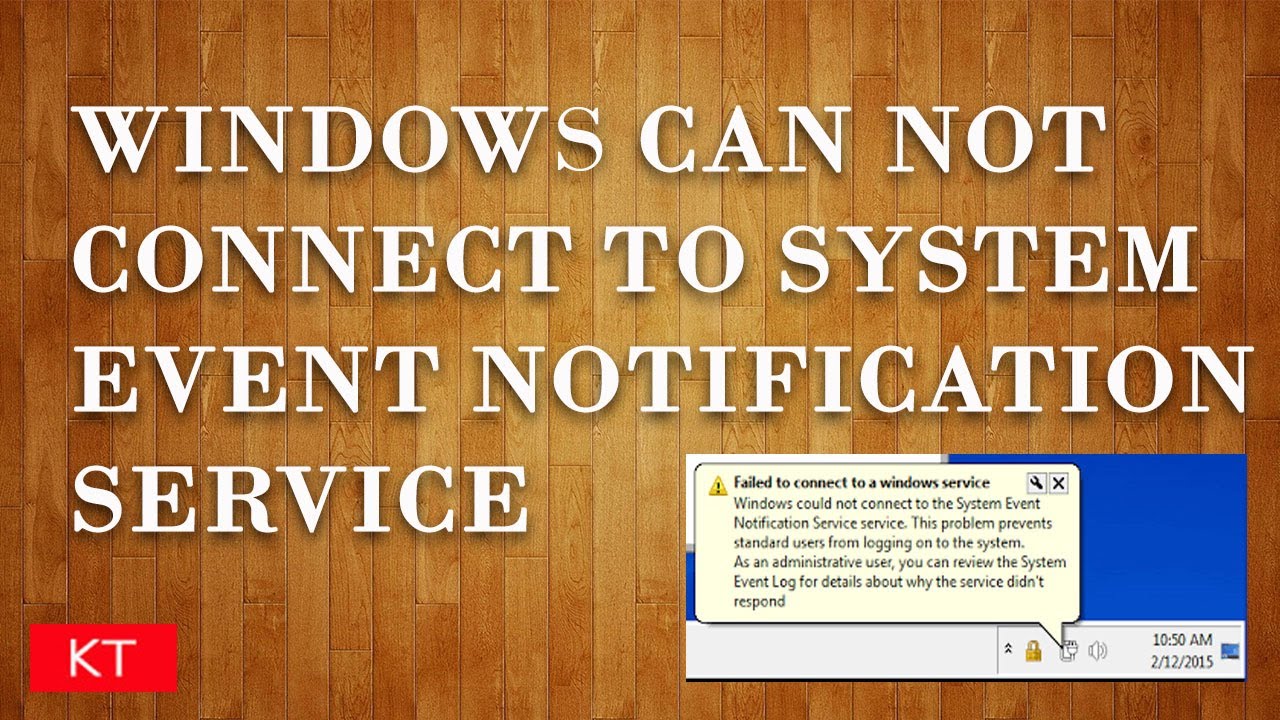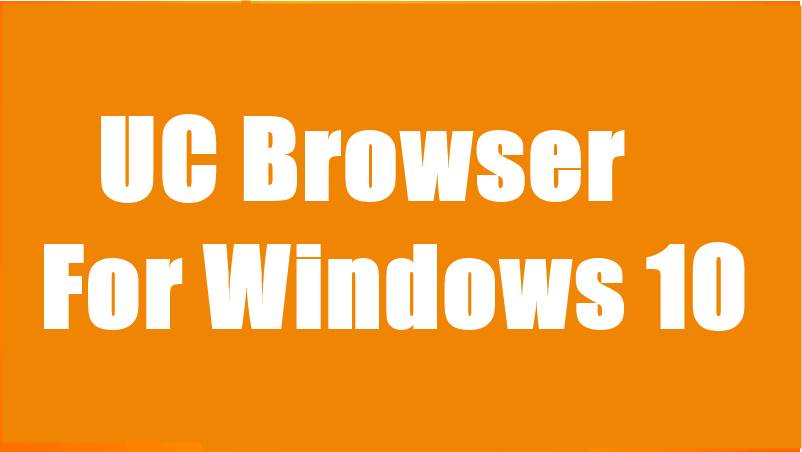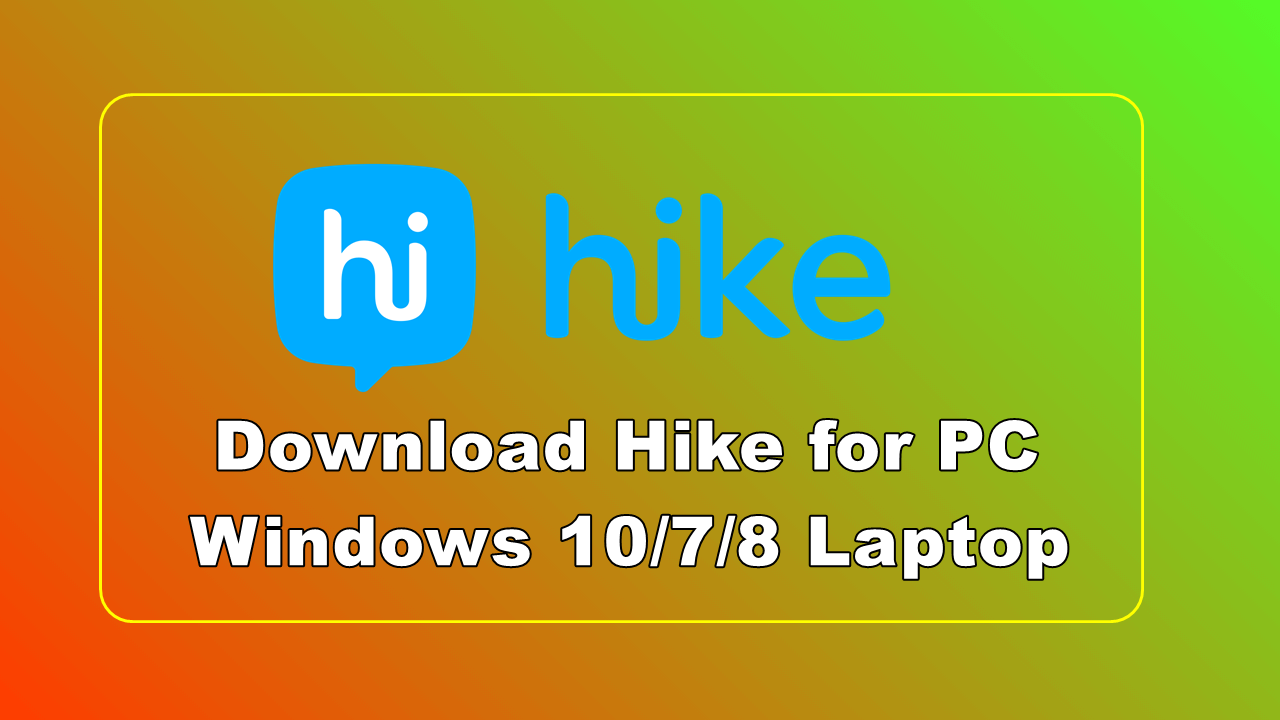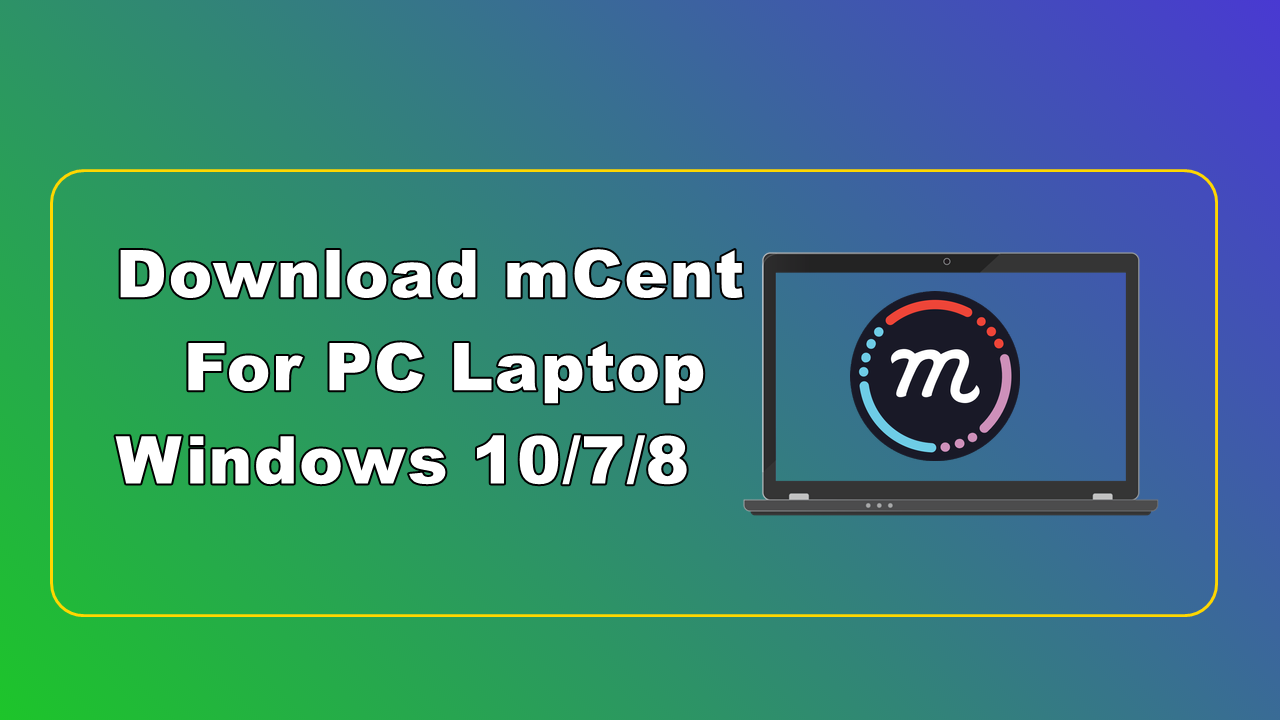In every device , software we face error some are common like SSL connection error in chrome while other are rare errors. One of the uncommon error we face Windows could not connect to the system event notification service.
If you are getting this error then you came to know only administrator can log in normal users are not allowed to log in.
Contents
Windows could not connect to the system event notification service error
There are 7 ways to fix this issue check which one works for you because it is not sure that one work for me will surely work for you and vice versa.
1. Common fixes
1. Check your all drivers are update
2. Make sure you have not any virus or any trojan.
3. Some users reports that they have changed theme from Aero to Basic and their problem solved yeah it Seems weird.
4. Try uninstalling the Software which you think can cause problem in start up services. one users reported that Re installing the Symantec Endpoint Protection software has fixed his System event notification service error.
2. Try using last known good configuration
The last known good configuration is actually settings which works well last time when you have turned off your computer last time. It is just like restoring last well performing configuration.
Follow the step for Using Last known good configuration
Step 1 : Just shutdown your Windows and restart.
Step 2 : Press F8 before windows logo appears.
Step 3 : Now click on Advanced boot option and choose Last known good configuration.
3. System restore
This will restore you windows to the previous configuration which you have saved earlier as system restore point. Make sure you have created system restore point before going ahead.
Follow step for System restore
Step 1 : open search or press Win key+W and type recovery.
Step 2 : Now from pop-up choose System restore.
Step 3 : Now click next and choose restore point which you want to restore and follow the instruction ahead.
4. Restoring registry files
You can try over writing registry files of software and system. Backup of Registry files can be found at C:\Windows\System\Config\regback
You have to copy that files to C:\Windows\System32\Config
Open Command prompt and Write these commands
cd C:\Windows\System\Config\regback
xcopy C:\Windows\System\Config\regback C:\Windows\System32\Config
Many user reports that overwriting Registry files have solved their Windows could not to system event notification service error.
5. Clean boot
There are chances that any third party application or software causing the System event notification service error. You can resolve this issue by performing a clean boot on your system. You can perform clean boot by following Microsoft article How to perform a clean boot
6. Font Cache files.
There are may be chances that you are facing system event notification service error due to cache of font files. you can sort out this problem by renaming the Font cache system files.
Follow the steps below:
Step 1 : Type Services.msc in Start menu and hit Enter.
Step 2 : Now choose Right pane Standard and scroll down to find Windows font cache service.
Step 3 : Now Right click and select Stop.
Step 4 : Now in file explorer go to C:\Windows\ServiceProfiles\LocalService\Appdata\Local.
Step 5 : There you will find a file Fontcache-Sytem.dat file rename it to Fontcache-System.old and restart your PC.
7. Netsh Winsock Reset method
You can try this many user reports that trying this method has solved their Windows could connect to system event notification service.
1. Start your Computer in Safe mode and log on administrative.
2. Search for CMD.exe in Start and press CTRL+SHIFT+ENTER.
3. Now write command netsh winsock reset and hit the Enter.
4. Restart and see if it works.
I have described 7 ways to Fix System event notification service error Try which one you wants see if it is working or not. Tell me if still you are facing the problem I will help you to get rid of this error.